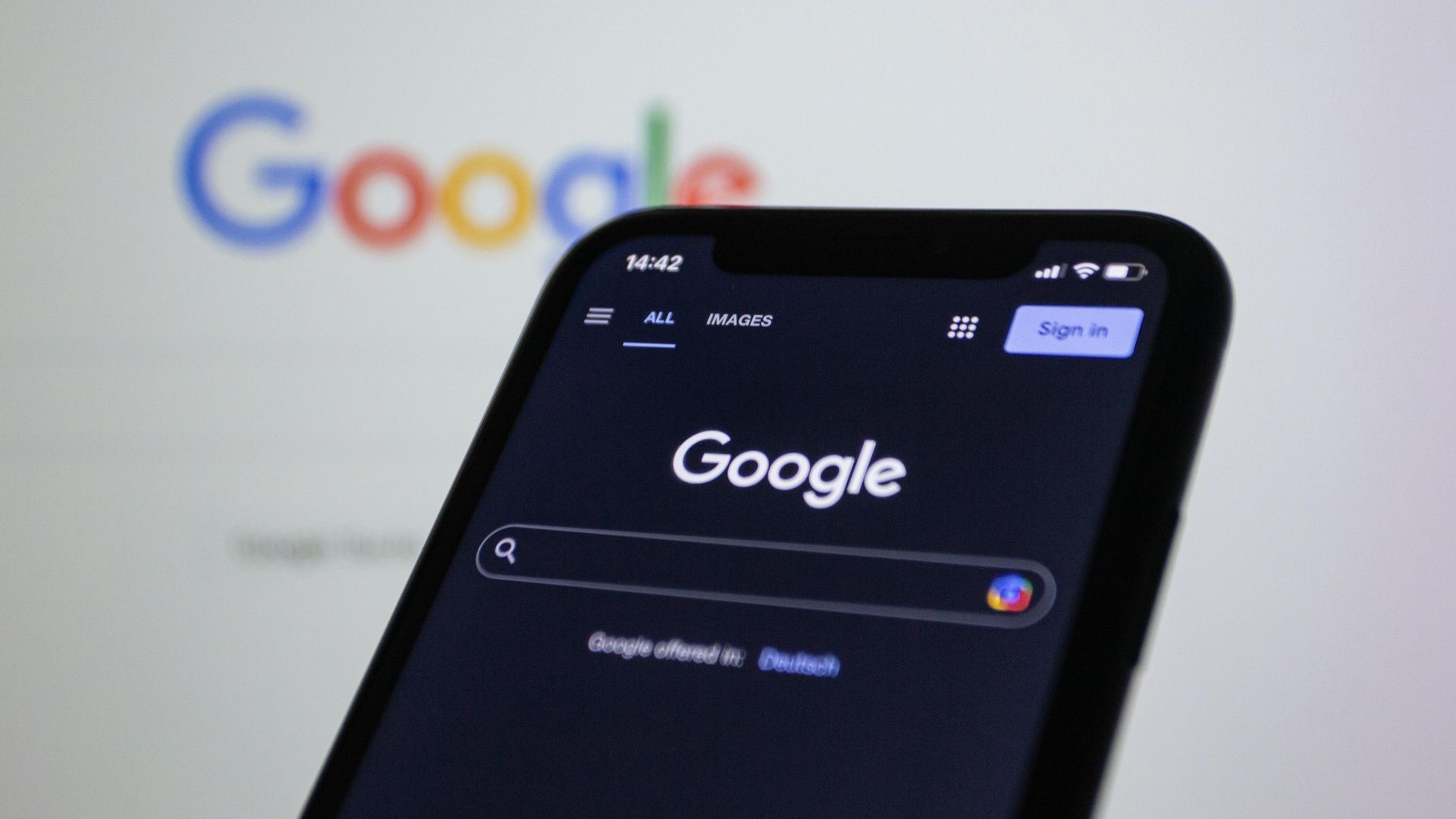Analytics & Tracking What Works: Real Estate GBP Insights and BrightLocal
PropertyProsHQ GBP Optimization Course
Module 5 – Lesson 13
Your Google Business Profile isn’t just a place to display your business — it’s also one of the most powerful tools you have for understanding how people find you, engage with you, and take action.
In this lesson, you’ll learn how to read and interpret your Google Business Profile Insights, and how to go beyond that by using tools like BrightLocal to track your keyword rankings, competitor performance, citation consistency, and local SEO visibility. When you combine these insights, you stop guessing and start making smart, data-driven decisions that help your profile rank higher and convert better.
If keeping up with insights, tracking rankings, and optimizing your GBP sounds like a lot to manage — we get it. That’s why we offer done-for-you GBP analytics and tracking as part our Monthly GBP Optimization Packages.
We’ll monitor your profile performance, set up BrightLocal tracking, analyze keyword trends, and handle the updates for you directly. You’ll get detailed reports that show exactly how your visibility is improving without lifting a finger. We only work with 2 clients in each area, book a call with us today to see if we can work with you!
I. GBP Insights Best Practices
• Be Sure to Add UTM Parameters First
o Adding a UTM-tagged URL to your website link in GBP allows you to track GBP traffic inside Google Analytics.
o You’ll be able to see:
- How many sessions actually came from your Google Business Profile
- What those users did once they landed on your site
- How GBP traffic compares to traffic from other sources
o It won’t change anything in GBP Insights or BrightLocal, but it adds a deeper layer of insight that’s especially helpful when:
- You're running GBP optimization as a campaign
- You're managing multiple locations
- You want to see which platform brings in the best leads
- Watch this video for a beginners guide to UTM parameters
o How to Add UTM Parameters to Your GBP Website Link
- Instead of just linking your website as: example.com
- You can add UTM parameters like this: example.com/?utm_source=google&utm_medium=organic&utm_campaign=GBP
- This customized URL helps you track GBP-specific traffic inside Google Analytics.
o What Each UTM Parameter Means
- utm_source=google → Identifies that the visitor came from Google.
- utm_medium=organic → Shows that the traffic is from organic (non-paid) search.
- utm_campaign=GBP → Helps separate GBP traffic from other sources like your main SEO efforts or ads.
o Where to Add the UTM-Tagged URL in GBP
A. Log in to your Google Business Profile.
B. Click “Info” and find the website field.
C. Replace your existing website link with the UTM-tagged URL.
D. Click Save and allow time for changes to update.
o Once this is set up, you’ll be able to track how many visitors are coming from your GBP inside Google Analytics.
• What Is GBP Insights?
o Google Business Profile Insights is the built-in analytics dashboard that tells you:
- How people found your business (search vs. maps)
- What search terms they used
- What actions they took (clicks, calls, directions, messages)
- How your performance is trending over time
• Key Metrics to Watch
o Search Queries
- Shows the actual keywords people typed in before finding your GBP.
- Helps identify which services and locations are bringing in traffic.
- Use this data to guide your GBP posts, photo captions, and Q&A content.
o Views (Impressions)
- Breakdown of how many times your profile appeared in:
• Search (Google search results)
• Maps (Google Maps results)
- Look at trends: Are impressions going up or down? Are you being found more in Maps or Search?
o Actions Taken
- How many people:
• Clicked to your website
• Called your business
• Requested directions
• Messaged you (if enabled)
- These are conversion signals — they show how effective your profile is at turning views into engagement.
o Photo Views
- Shows how often your photos are being seen compared to other businesses like yours.
- If your photo views are low, it's time to update and add new ones more regularly.
o Direction Requests (Map Activity)
- Shows where people are located when they search for directions.
- Can help you spot neighborhoods or zip codes to target with content or ads.
• How to Use These Insights to Adjust Your Strategy
o Use search terms to shape content
- If you see people searching “sell my house fast in [specific neighborhood],” you know that phrase works — start using it in your posts, image descriptions, and website copy
o Monitor what actions are happening — and where they drop off
- High views but low calls? Maybe your headline isn’t compelling or your reviews aren’t strong enough.
- Lots of photo views but no website clicks? Maybe your CTA isn’t clear or your service descriptions need work.
o Use direction requests to find local hot spots
- Getting lots of requests from a nearby zip code? Focus posts or ads on that area — it’s working.
o Watch what time periods perform best
- Did your traffic spike in spring but dip in summer? Align your content strategy with high-traffic seasons.
o Use AI to help you strategize
- Plug your data into ChatGPT or another AI and ask it for help determining your strategy and fixing any issues.
o More Tips for Turning Insights Into Action
- Identify your top 3 converting search terms and use them in future content.
- Match your GBP strategy with what’s already getting clicks (don’t fight the data).
- Remove or rework low-performing posts that aren’t getting views.
- Run local offers or campaigns in areas with high direction requests.
• How Often Should You Check GBP Insights?
o Monthly: Look at overall trends and what content/actions are improving.
o Quarterly: Compare performance by season or campaign.
o After major updates: If you added new posts, updated services, or uploaded new photos, monitor changes for the next 2–4 weeks.
II. Using BrightLocal to Track What Google Doesn’t Show You
• While Google Business Profile Insights gives you valuable data, it doesn’t tell the full story — especially when it comes to local keyword rankings, competitor comparisons, and map pack visibility. That’s where a tool like BrightLocal becomes essential.
• BrightLocal is a local SEO platform built specifically for businesses like real estate agencies and investors. It gives you access to advanced tracking and reporting tools that help you make smarter decisions.
• For tracking, individual agents and investors only need the basic “Track” package that costs $39 per month. If you want automation the “Manage” package is $49 per month. The “Grow” package for $59 per month comes with review monitoring and management.
• What You Can Track With BrightLocal
o Local Search Rankings
- Track your exact position in Google’s Map Pack and organic results for specific keywords.
- Monitor rankings by ZIP code, neighborhood, or city — this is huge for hyper-local markets.
- Identify which search terms you rank well for and which need attention.
o Google Business Profile Audit For:
- Missing fields (like services, descriptions, categories)
o Citation Tracking
- See where your business is listed online.
- Identify missing or incorrect citations and fix NAP inconsistencies.
- Compare your citation presence to competitors.
o Competitor Tracking
- See who’s ranking above you in the Map Pack for specific keywords.
- Compare your review count, star rating, post activity, and photo volume.
- Helps you spot where you're falling behind — and where you can pull ahead.
o Review Monitoring
- Aggregate reviews from Google, Facebook, Yelp, and other platforms
- Track star rating trends and set alerts for new reviews
- See how your reputation compares to other agents or investors in your area
• Why This Matters for Agents and Investors
o GBP Insights alone won’t show your rankings or how you're performing against the competition
o BrightLocal gives you the full picture, so you can:
- Adjust your content strategy based on real-time keyword movement.
- Prioritize where to build backlinks or citations.
- Know when you’re slipping before your leads dry up.
•
How to Use BrightLocal Monthly
o Run a Local Rank Tracker Report: Track key terms like “real estate agent [service area/neighborhood]” or “sell my house fast [city/service area]”.
o Review GBP Audit Recommendations: Fix missing or under-optimized sections.
o Update Citations: Make sure your NAP is consistent across all directories.
o Review Star Rating Trends: See how your review score is affecting performance.
o Compare Competitor Activity: Look for gaps you can close quickly (like photo count or GBP post frequency).
IV. Action Steps/Homework
• By following these steps, you’ll have a clear system for monitoring what’s working, identifying areas for improvement, and making data-driven decisions to boost your Google Business Profile’s performance.
• Step 1: Enable UTM Parameters
A. Add a UTM-tagged URL to your website link in your Google Business Profile so you can track GBP traffic inside Google Analytics.
• Step 2: Familiarize Yourself With GBP Insights
A. Log in to your Google Business Profile dashboard and explore the Insights section.
B. Review the available metrics: search queries, views (search vs. maps), actions taken (website clicks, calls, direction requests), photo views, and direction requests.
• Step 3: Review Your Search Queries
A. Scroll to the search queries section in GBP Insights.
B. Write down the top 5–10 most relevant keywords and phrases people use to find your business.
C. Start using these keywords in your GBP posts, photo file names, business description, and website content.
• Step 4: Analyze Your Views and Customer Actions
A. Check the number of views your profile receives in search and maps.
B. Analyze how many people clicked your website, requested directions, or called your business.
C. Review direction requests to identify which neighborhoods or zip codes are generating interest.
• Step 5: Sign Up for BrightLocal
A. Register for a BrightLocal account (at least the “Track” package).
B. Set up your business in the platform.
• Step 6: Set Up Local Search Rank Tracker in BrightLocal
A. Add your business name and website.
B. Choose your target keywords (e.g., “real estate agent [city/neighborhood]”, “sell my house fast [city/neighborhood]”).
C. Enter specific ZIP codes or neighborhoods you want to track.
D. Set the tracker to monitor both Map Pack and organic rankings.
E. Review your baseline rankings as your starting point.
• Step 7: Run a Google Business Profile Audit in BrightLocal
A. Let BrightLocal scan your GBP listing for missing info, weak sections, or outdated data.
B. Fix any issues it flags, especially missing categories, business hours, or descriptions.
• Step 8: Add Competitors for Tracking
A. Add 3–5 local competitors who appear in the Map Pack for your target keywords.
B. Monitor their ranking trends, review count and star rating, GBP photo activity, and post frequency.
• Step 9: Schedule Automated Reports
A. Set up weekly or monthly automated email reports in BrightLocal for rank tracking, GBP performance, and citation accuracy.
• Step 10: Optional Advanced Tracking
A. Connect your Google Analytics and Google Search Console accounts to BrightLocal for deeper insights.
B. Set up Reputation Manager in BrightLocal to monitor reviews across Google, Facebook, and Zillow.
C. If you manage multiple locations, use the Location Dashboard to track each one individually.
Continue to Lesson 14: Cross-Promotion & Content Repurposing