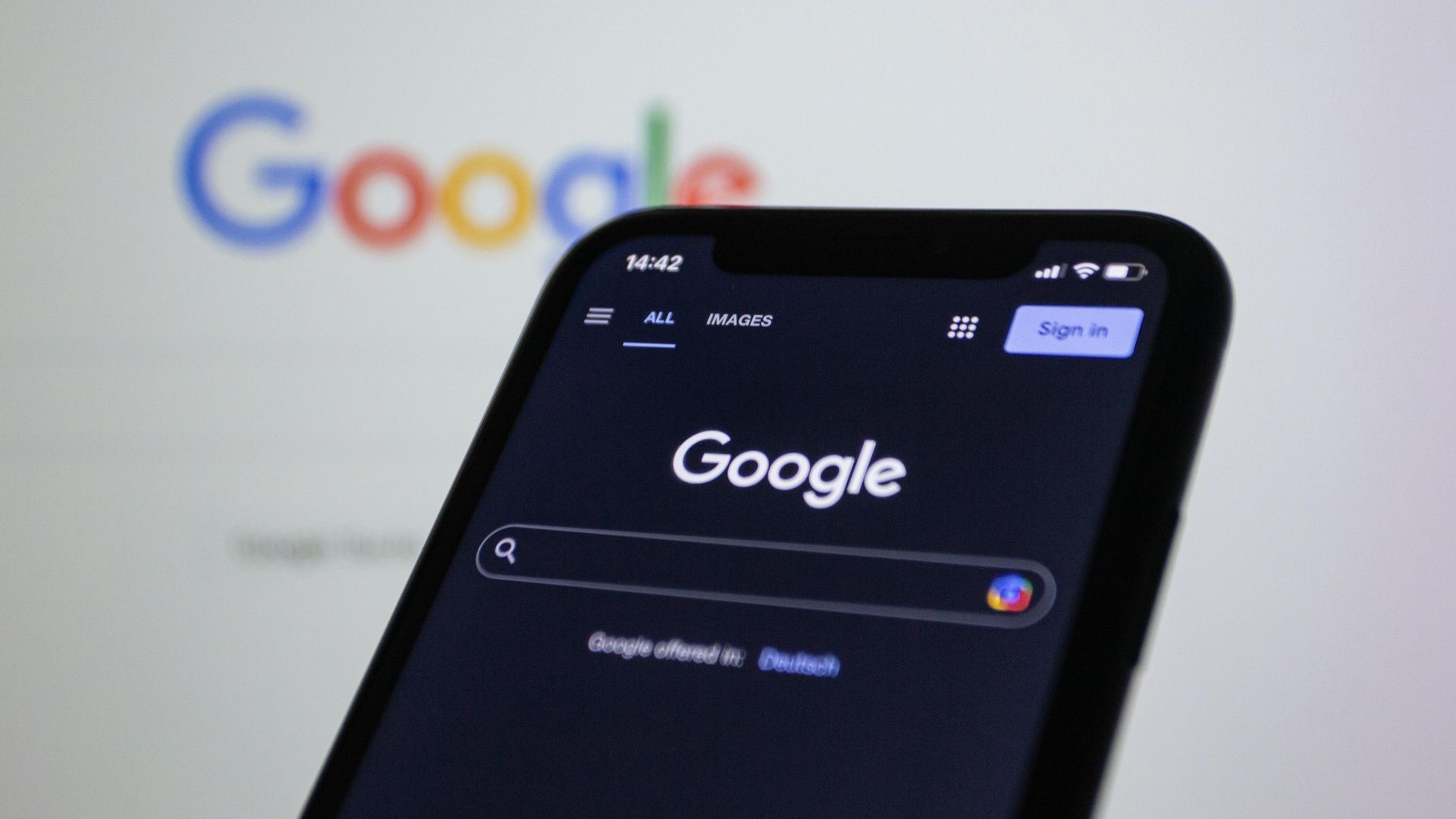Automating Real Estate GBP Review Requests: Never Miss a Review Opportunity
PropertyProsHQ GBP Optimization Course
Module 4 – Lesson 10
Getting reviews for your Google Business Profile (GBP) consistently doesn’t happen by chance, it happens when you have a simple, repeatable system in place. In this lesson, we’ll walk through how to set up a cold email and cold text review campaign for your existing client list, how to automate the review request process for every new client you close, and how to integrate it with your CRM to keep everything hands-off moving forward.
You will have to pay for a service that can automate reviews for you, and you typically will also need to pay per text and per email.
And if you don’t want to deal with the hassle of generating, managing , and automating reviews yourself, we offer Review Generation Campaigns and Monthly Review Generation & Management stand-alone services and also offer them as part of our Monthly GBP Optimization Packages.
Our services are cheaper than doing it for yourself, so we recommend going with us (or another provider if you can find one at a comparable price) and saving yourself the time and money. But if you already have a CRM that can provide review automation or want to do it yourself for another reason, this lesson will teach you best practices and tips & tricks.
I. Email Best Practices for Review Generation Campaigns
1. Use a Professional Email Address
o Avoid sending from free email services like Gmail, Yahoo, or AOL.
o Use a branded domain like [email protected] or [email protected].
o It signals trust to both Google and your clients — and looks more professional legitimate.
2. Authenticate Your Domain
o Set up SPF, DKIM, and DMARC records in your domain’s DNS settings.
o This tells email providers that you're authorized to send email from your domain and reduces the chance of getting flagged as spam.
o Most email marketing platforms like MailerLite, ConvertKit, or GoHighLevel offer guided setup for this.
3. Warm Up Your Email
o If your email account is new or hasn’t been used consistently, warm it up before launching a campaign.
o Send a few emails per day manually for the first 1–2 weeks.
o Start with real contacts — clients, colleagues, or friends — and get normal replies going back and forth.
o Keep early emails short and plain.
o Gradually increase volume: Start with 5–10 emails per day and slowly increase over 2–3 weeks.
o Use warm-up tools if needed: Tools like Instantly.ai, MailWarm, or Lemwarm can automate the process and simulate natural conversations.
4. Keep Your “From” Name Familiar
o Use your name and company in the sender field.
o Example: “Jeremy | East Dallas Realty” instead of just “East Dallas Realty”
5. Keep the Language Natural
o Avoid spammy words like “free,” “urgent,” “click now,” “act fast,” or lots of exclamation points.
o Write like you talk: friendly, helpful, and professional.
o See our sample templates below.
6. Use Only One Link
o Don’t clutter your email with multiple links.
o Use a single, clear call to action
o And only include the link to your review landing page (see previous lesson).
7. Personalize Each Email
o Use merge tags for first name, property address, or close date.
o Personalization increases open and response rates — and reduces the chance of your email being ignored or flagged.
8. Add a Plain Text Version
o If you’re using a design-heavy template, make sure there’s also a plain text version.
o Spam filters and email clients prefer this for readability and accessibility.
9. Include Your Contact Info and Unsubscribe Option
o Add your full name, business address, and phone number in the footer.
o Include a way to opt out (especially if using an email marketing platform) — this keeps you compliant with email laws like CAN-SPAM.
10. Send at the Right Time
o Best times for review emails: 10 AM–2 PM on weekdays, especially Tuesday through Thursday.
o Avoid late-night sends, weekends, and Monday mornings when inboxes are full.
II. Phone Number Compliance (For Texting in the U.S.)
• If you're sending texts at scale, you must register your phone number for A2P 10DLC compliance. This is required by U.S. carriers to help prevent spam and protect deliverability. Once registered, you’re approved to send compliant, higher-volume messages with better delivery rates — and you avoid getting flagged as spam.
o What to Do:
- A2P 10DLC = "Application-to-Person 10-Digit Long Code"
- Your review generation platform (see more below) should walk you through registration (often in settings or account setup).
- You’ll need:
A. Your business name and EIN
B. A website
C. Sample message templates
D. A use case (e.g., review request follow-up)
II. Choose Your Campaign Platform/Tools
• You’ll need a platform that can send a mass text message to your past clients, followed by a series of emails if they don’t respond. We suggest using:
oGoHighLevel (top pick for real estate pros and what we use for our CRM, this is our affiliate commission link)
oFollow Up Boss (CRM with integrated texting)
oPodium (review generation platform)
oGatherUp (easy to use)
o kvCORE (if your brokerage provides it)
• There are other review generation platforms out there specifically for real estate agents, but most of them are for generating testimonials and using them for referrals rather than a specific Google Business Profile review generation service. But if you don’t want go with us or use the service mentioned above, that would be another avenue that you could investigate.
IV. Setting Up a Review Campaign for Your Existing Client List
• Pace Out Review Requests:
o Too many reviews too fast can trigger Google’s spam filters and Google could filter or hide some of them, thinking they're unnatural.
o You want consistency over spikes. Google prefers ongoing engagement over time. A slow, consistent stream of reviews (even just 1–2 per week) does more to build and maintain ranking power than a one-time burst.
o We recommend sending out of 5–10 review requests per week depending on the size of your client list.
- If responses are low the first week, you can accelerate slightly.
- If response is strong (e.g., 5+ reviews in a few days), hold or slow the next batch to keep it natural.
o Pro Tip: Prioritize Your Warmest Clients First
- Start the campaign with clients who:
- You had a great relationship with
- Gave you verbal or written praise before
- Already left you a testimonial elsewhere (Facebook, Zillow, etc.)
- They’re the most likely to respond quickly and leave rich, keyword-filled reviews — which builds momentum for the rest of the campaign.
• Build Your Review Campaign Flow:
1. Initial Text Message (Day 1):
Subject: Thank you again — small favor if you could please
Hi [First Name], it’s [Your Name]. Just wanted to say thank you again for trusting me with your home [sale/purchase]! If you have a minute, I’d really appreciate a quick Google review. It helps other clients find me.
[Insert Google Review Link]
– [Your Name]
2. First Email Follow-Up (Day 2 or 3)
Subject: Quick favor, if you have a sec
Hi [First Name],
I wanted to reach out and thank you again for working with me on your recent [sale/purchase] in [neighborhood or city].
If you found the experience helpful, I’d be so grateful if you’d leave a quick Google review. It helps me grow and makes it easier for other great clients to find me too.
Here’s the link: [Insert Link]
Thanks again, and I’m always here if you need anything.
– [Your Name]
3. Second Email Follow-Up (Day 5 or 6)
Subject: Just checking in
Hi [First Name],
Just following up in case my last note got buried. I know how busy life gets after closing.
If you’re still open to leaving a quick review, here’s the link again: [Insert Review Link]
It really helps my business grow, and I’d truly appreciate it.
Thanks again, and let me know if I can ever support you with anything in the future.
– [Your Name]
4. Final Email Follow-Up (Day 10–14)
Subject: Thank you again
Hi [First Name],
I just wanted to say thank you again for working with me — it truly means a lot.
If you’ve already left a review, thank you! If not, here’s the link one last time: [Insert Review Link]
Either way, I appreciate you, and I’m always here if you need anything down the road.
– [Your Name]
V. Automating Reviews After Every New Closing
• To make this part of your workflow, set up an automated sequence that triggers as soon as a deal closes.
• Option A: Manual Trigger System (If You Don’t Use a CRM): It’s simple, but it works if you stay consistent.
1. Create a Google Doc with your review message templates.
2. At closing, copy and paste the email and text message for each client.
3. Set a reminder in your calendar to follow up a few days later if they haven’t left a review.
• Option B: CRM Automation (Recommended): If you use a CRM like here’s how to automate the process:
1. Create a “Closed Deal” Pipeline Stage or Tag: this is the trigger that will kick off your review automation.
2. Build a Review Request Workflow
o Inside your CRM:
- Day 1: Send review request textDay 2 or 3: Send first follow-up email
- Day 5 or 6: Send second follow-up email
- Day 10–14: Send third follow-up email
- Optional: Include a “thank you” email if a review is submitted (you can track this with Zapier if needed)
3. Use Merge Fields for Personalization
o Most CRMs let you insert first names, addresses, or close dates into the message. This makes each message feel personal without writing them by hand.
4. Track Responses
o Log who has left reviews so you don’t keep asking them. Some CRMs or tools like Zapier can even tag a contact automatically once a review link is clicked.
VI. Action Steps/Homework
• By completing these steps, you’ll build a consistent, hands-off system for generating Google reviews, boosting your GBP ranking, and generating more high-quality leads.
• Step 1: Choose and Set Up Your Review Automation Platform
A. Research and select a review automation tool or CRM that fits your needs (e.g., GoHighLevel, Follow Up Boss, Podium, GatherUp, kvCORE).
B. Register for the platform and complete any required setup steps.
• Step 2: Prepare Your Professional Email for Campaigns
A. Set up a branded email address using your business domain (not a free Gmail, Yahoo, or AOL account).
B. Authenticate your domain by configuring SPF, DKIM, and DMARC records in your DNS settings.
C. If your email account is new, warm it up by sending a few manual emails per day for 1–2 weeks to real contacts, gradually increasing volume.
• Step 3: Register Your Phone Number for Texting Compliance
A. Begin the A2P 10DLC registration process for your business phone number if you plan to send mass texts.
B. Gather your business name, EIN, website, and sample message templates for registration.
• Step 4: Build Your Review Request Campaign Flow
A. Draft a sequence of review request messages:
• Initial text message for immediate delivery after closing.
• First follow-up email (2–3 days later).
• Second follow-up email (5–6 days later).
• Final follow-up email (10–14 days later).
B. Personalize each template using merge fields for name, address, or transaction details.
• Step 5: Import and Segment Your Existing Client List
A. Export your past client list from your CRM or database.
B. Import contacts into your chosen review automation platform.
C. Segment the list to prioritize warmest clients first (those who had a great experience or have given praise/testimonials before).
• Step 6: Launch Your Initial Review Campaign
A. Send 5–10 review requests to your warmest clients in the first week.
B. Monitor responses and adjust the pace to avoid sending too many requests at once (to keep review growth natural).
• Step 7: Automate Review Requests for Every New Closing
A. Set up an automated workflow in your CRM or platform to trigger the review request sequence as soon as a deal is marked closed.
B. Test the automation to ensure messages are sent at the right intervals and are personalized.
Continue to Lesson 11: GBP-Focused Backlinking for Real Estate