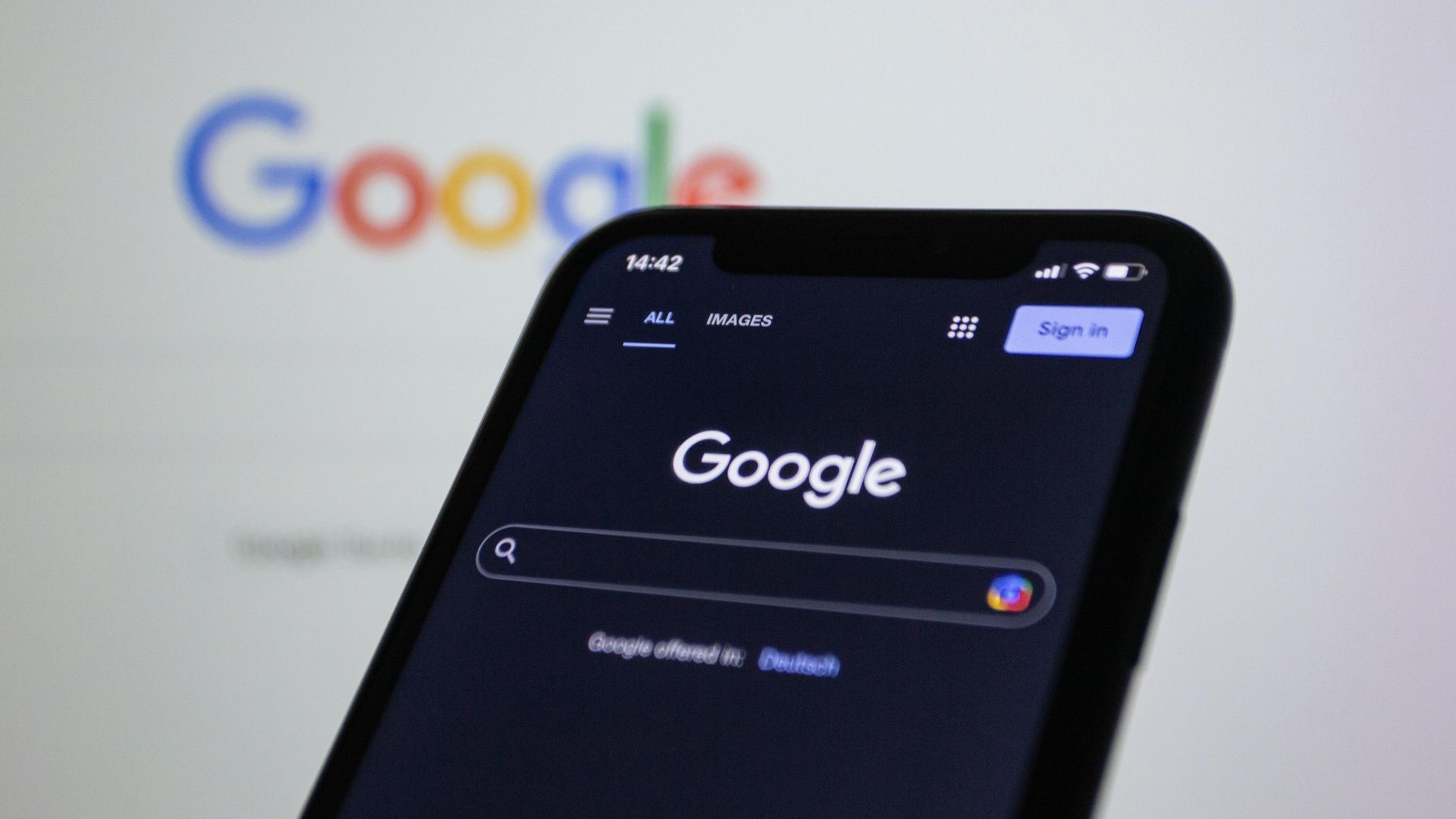Posting Photos & Videos for Maximum Impact: Best Practices That Drive GBP Real Estate Rankings
PropertyProsHQ GBP Optimization Course
Module 3 – Lesson 8
Visual content is one of the most powerful tools you can use on your Google Business Profile. Google prioritizes listings that are active and engaging, so regularly uploading new photos signals to the algorithm that your business is relevant and worth showing to more searchers.
Visuals lead to higher engagement as well—profiles with quality photos consistently get more clicks, calls, and direction requests than those without. And when it comes to video, even short 15–30 second clips can go a long way.
This lesson will teach you the best practices of posting photos and videos. And if you want help creating content and don’t want to deal with posting photos and videos yourself, optimized posting is part of our Monthly GBP Optimization Packages. We only work with two clients in each area, book a call with us today to see if we can work with you!
I. When to Post
• Upload new visual content at least once a week, especially if you're in a competitive market. Consistency is key when it comes to maximizing the impact of photos and videos on your GBP.
• Research how often the top 10 listings in your area are posting visual content and aim to post 10–25% more than they do.
• If you’re actively listing or acquiring properties, use those real-time events to guide your posting rhythm. For example, upload photos when you get a new listing, go under contract, close a deal, walk a property, or even tour a neighborhood (see more below). These everyday moments build a visual story that Google loves—and that your potential clients feel drawn to.
• For video, 1–2 short clips per month is a strong starting point. Focus on useful, value-packed content like quick market updates, seller tips, client testimonials, or behind-the-scenes footage of your process (see more below). Don’t overthink the production—authenticity and relevance matter more than polish. If it’s helpful, genuine, and speaks to your audience’s needs, it works and will improve your rankings.
• Finally, treat your Google Business Profile like a living, breathing portfolio. Keep it updated, fresh, and focused on local relevance. The more consistent and strategic you are with your visuals, the more likely Google is to reward you with visibility—and the more likely a potential client is to call you instead of the next agent on the list.
II. Best Practices for GBP Photos
• Use real photos—avoid stock images at all costs. Potential clients don’t like generic images and those types of images actually reduce trust.
• Use high-resolution images that are clear, well-lit, and preferably taken in landscape (horizontal) orientation. Blurry or dark photos can hurt your credibility. Potential clients are drawn towards professionalism, so the better the photo and video quality, the more likely a lead with call you.
• The best image size is 1200 x 900 pixels (4:3 aspect ratio). This size ensures your images display clearly on both desktop and mobile; don’t get awkwardly cropped; load fast, even on mobile devices; and look professional and balanced. Even though you can technically upload square or vertical images, sticking with 1200 x 900 ensures your photos look clean, sharp, and consistent across all platforms (especially on mobile search results and Google Maps).
o Additional GBP Image Guidelines:
- Minimum Size: 400 x 300 pixels
- Maximum File Size: 5MB
- File Type: JPG or PNG
- Orientation: Horizontal (landscape) is preferred — vertical images often get cropped or scaled weirdly
• Overlay your images with your logo and a QR code. Brand recognition is an important ranking factor in 2025 and you want to do as much as you can reinforce your brand with Google. The algorithm reads QR codes, so including those with links to your website, GBP, and other high-level digital assets helps reinforce your brand with Google. We recommend overlaying with your logo and QR code on about 50% of your images.
o Use branded and QR overlays for:
- Sold properties
- Listings
- Offers or promo graphics
- Testimonial images
o Use unbranded and without a QR code for:
- Lifestyle shots
- Neighborhoods
- Client moments (with permission)
- Behind-the-scenes or candid photos
o How to get a QR code
- We recommend these free options: QR Code Monkey; QRCode Tiger – Free Plan; or GoQR.me.
- Use these types of links in the QR code as follows:
A. 40% – Google Business Profile Link
• Types of links to use: your direct GBP profile URL (for brand visibility + engagement); "Write a Review" link (for post-closing or testimonial images); "Directions" link (if you have an office location or event/open house)
B. 40% – Website Links
• Types of links to use: homepage; a blog post or market update relevant to the photo being used; buyer/seller resource page; custom neighborhood landing pages (e.g., Homes in ABC Neighborhood)
C. 20% – Lead Funnels/Offers
• Types of links to use: free home valuation page; free consultation page; “Get a Cash Offer” landing page; first-time buyer consultation form; off-market property opt-in page; event RSVP (like a first-time buyer workshop)
o How to overlay your logo and QR code on your photos.
1. You can use any photo editing software for these purposes, we recommend either Canva (around $13 per month) and/or Visual Watermark ($39.95 for lifetime access).
2. Correctly size your images to 1200 x 900 pixels if they are not already.
• In Canva, select “Create a design” and then select “custom size” and enter 1200 x 900.
3. Upload your image into Canva and drag it to fit in the template size.
4. Drag and drop your logo file with transparent background onto the image in Canva, size it appropriately, and put it in one of the corners.
5. Drag and drop your QR code file onto the image in Canva and put it in one of the corners. Something like this:

6. Make sure to then go and geo-tag your photos because any information will have been stripped when you uploaded the image to Canva.
• Geo-tag your images before uploading. This means embedding location metadata into the image file so Google can associate your photos with specific neighborhoods. This SEO tactic goes a long way in ranking you across a wider search area.
o How to Geo-Tag Photos (Step-by-Step)
1. Option 1: Use Your Smartphone (Automatic Method)
• Most modern smartphones automatically geo-tag your photos — as long as Location Services are enabled for the camera.
• For iPhone:
o Go to Settings > Privacy & Security > Location Services
o Make sure Location Services are ON
o Scroll to Camera and set it to “While Using the App”
• For Android:
o Open the Camera app
o Tap the settings gear icon
o Enable “Save location” or “Location tags”
• That’s it — any photo you take from that point on will have location data embedded.
2. Option 2: Use a Geo-Tagging Tool (Manual Method). When you are overlaying photos with your logo and a QR code (see above) you must add geo-tags manually.
• Free Tools to Try:
ogeoimgr.com; pic2map.com; GPS Visualizer
• Steps:
o Upload the photo to the tool
o Enter the address or coordinates (you can use Google Maps to get exact coordinates)
o Click to embed or “write EXIF data”
o Download the geo-tagged version
o Then, upload that version to your Google Business Profile.
• Rename your image files with descriptive, keyword-rich names. This is another great SEO tactic that will improve your rankings.
o For example, instead of uploading something like “IMG_2438.jpg”, rename it to something like “lakewood-sold-home-april2025.jpg”.
• Use keywords in captions and descriptions. Incorporate relevant industry and location keywords into your photo and video captions to improve searchability and rankings
o For example: "Just sold in Lake Highlands – this 3-bed home received multiple offers in 3 days."
• Include a Call to Action. Encourage potential clients to engage with you by adding clear calls to action in your captions.
III. Best Practices for GBP Videos
• Keep it short – 30 to 60 seconds max. Attention spans are limited, so aim for concise videos that deliver your message quickly. Shorter videos are more likely to be watched in their entirety, ensuring your audience receives the full message.
• Be natural and unscripted. Authenticity resonates with viewers. Instead of reading from a script, speak naturally about your services, recent property listings, or market insights.
• Use landscape mode. Recording in landscape (horizontal) orientation ensures your videos display properly across various devices and platforms. This format provides a more professional appearance and aligns with standard video display dimensions.
• Include subtle branding. Incorporate your brand elements subtly within the video. This could be through wearing apparel with your logo, featuring branded signage in the background, or including an intro slide with your business name and logo. Such branding reinforces your identity with Google without overwhelming the content.
• Mention neighborhoods and city names. To enhance local SEO and connect with your target audience, mention specific neighborhoods or city names relevant to your business. For instance, discussing market trends in "ABC Neighborhood" or showcasing a property in a particular neighborhood will help Google understand your relevance within that desired search area.
• Include a Call to Action at the end.
IV. The Best Photos and Videos to Post
• Focus on real, local, and relevant content that supports what you do and who you help.
• Photos to Post:
1. Listing Photos – Front exteriors, kitchens, backyards .
2. Sold or Bought Properties – Celebrate closings and show market activity. Take a picture with your clients at closing and kindly ask them to share it when they leave a review.
3. Team or Agent Photos – Humanize your brand.
4. Client Photos (with permission) – Happy buyers or sellers in front of their home.
5. Neighborhood Highlights – Parks, shops, schools, or street views in Lake Highlands, Lakewood, East Dallas.
6. Behind the Scenes – Showings, open houses, office life, inspections, etc.
• Videos to Post:
1. Quick Market Updates – 30-60 second updates for specific areas or neighborhoods.
2. Client Testimonial Videos – Let past clients speak for you.
3. Before & After (Investors) – Rehab projects and transformation stories.
4. Local Knowledge Snippets – “Why people love living near White Rock Lake.”
5. FAQ-Style Videos – Answer common questions buyers or sellers ask.
V. Where Else to Use This Visual Content
• Repurposing your photos and videos across multiple platforms not only kills several birds with one stone (you’ve already done the work of making the content and posts), but further helps to interlink your brand across the internet and build your reputation with Google. Here are several effective channels to consider repurposing your GBP photos and videos:
1. Social Media Platforms
2. Website and Blog
3. Email Marketing
4. Video Platforms
5. Online Listings and Virtual Tours
6. Print Materials
7. Community Events and Presentations
VI. Action Steps/Homework
• By completing these steps within the first several days, you'll have started building momentum for consistent posting while aligning with best practices from the lesson!
• Preparation
1. Enable Geo-Tagging on Your Smartphone
• For iPhone: Go to Settings > Privacy & Security > Location Services and enable location for the Camera app.
• For Android: Open the Camera app, go to settings, and enable “Save location.”
2. Organize Tools
• Download Canva (or Visual Watermark) for photo editing.
• Choose a free QR code generator like QR Code Monkey or GoQR.me.
• Take Photos (If You Need Some)
1. Visit a property or neighborhood and take 5–10 high-quality photos:
• Listing photos (e.g., exteriors, interiors).
• Neighborhood highlights (e.g., parks, schools).
• Behind-the-scenes shots (e.g., prepping for an open house).
• Edit Photos
1. Use Canva to:
• Resize photos to 1200 x 900 pixels.
• Add your logo and QR code to 50% of the photos.
2. Rename each photo with descriptive, keyword-rich names (e.g., “downtown-condo-sold-april2025.jpg”).
• Geo-Tag Photos
1. Use a free tool like geoimgr.com to manually geo-tag your edited photos:
• Upload each photo and embed location data based on the property or neighborhood address.
• Post Your First Photo
1. Upload one geo-tagged photo to your Google Business Profile with:
• A keyword-rich caption (e.g., “Just sold in Downtown – this condo received multiple offers in 3 days!”).
• A clear call-to-action (e.g., “Contact us today for more details!”).
• Plan Your First Video
1. Write a short outline for a 30–60 second video:
• Topic ideas: Market update, client testimonial, or neighborhood highlight.
2. Record the video using your smartphone in landscape mode.
• Post Your First Video
1. Upload the video to your Google Business Profile with:
• A caption mentioning specific neighborhoods or city names.
• A call-to-action at the end of the video description.
Continue to Lesson 9: Getting More 5-Star Reviews (Ethically)